To create a standard invoice (that is not associated with a purchase order) in Tradeshift from scratch, refer to the instructions below:
If you would prefer to use a previous invoice as a template, learn how to do that here.
If your invoice is associated with a purchase order, learn about that here, or to ‘flip’ a purchase order into an invoice, learn to do that here.
Note that all fields must be correct for the invoice to meet Charter Hall’s Invoice Guidelines, and for the invoice to successfully pass the business firewall.
1. Click the green Create Documents icon
2. Select Invoice
3. In the To field, search for Charter Hall Australia
4. Complete the mandatory invoice data fields:
- Invoice number – Vendor to provide. This cannot contain spaces or symbols (hash, forward slash, comma)
- Issue date – Defaults to the current date
- Currency - Will default to AUD. Change to a different local currency if required
- Delivery date and Payment due date – Not required for Charter Hall
- Add optional field – Mandatory For Charter Hall - Select Person Reference then enter the email address of your known Charter Hall employee (not their name – this must be an email address)
- Item ID – Not required for Charter Hall
- Description of the items/services
- Quantity
- Unit – Click the field to change the default units
- Price per unit
- Tax - Click the field to change the tax type
5. Add new line – Click to add more line items to the invoice
6. Delete a line - Highlight the row (it will shade blue) then click the x symbol on the right hand side
7.
Add
payment terms and means –
Leave blank; we will pay you via the default payment method already set up with
Charter Hall. The exception is BPAY payments. If you require payment via BPAY,
select BPAY then
add the BPAY details.
8. Write a message to the recipient - Optional comments visible to the Charter Hall coder/approver
9. Attachments–
Optional
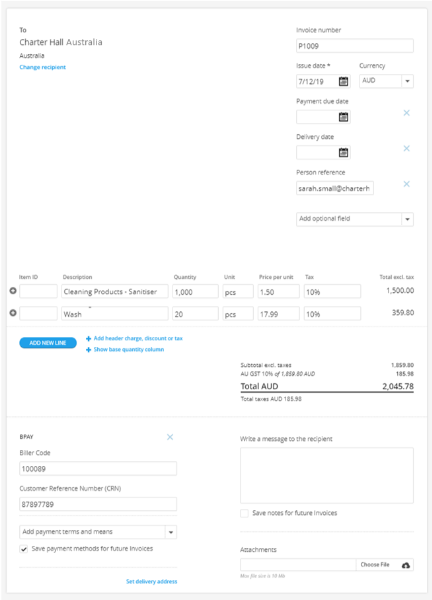
Click Preview to view and edit the invoice, or Send to submit to Charter Hall.
